| |
Eudora Pro E-Mail Setup Instructions
Step 1. Open Eudora Pro.
Step 2. From the Tools menu, select Options.
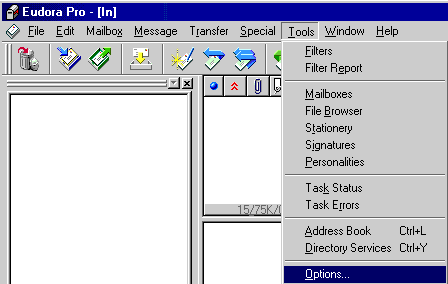
Step 3. Under Category click on Getting Started.
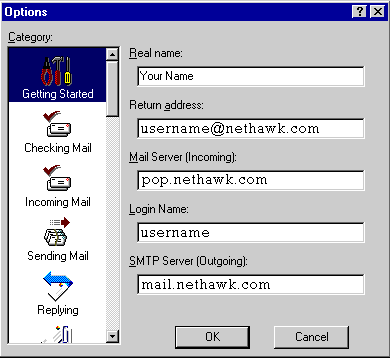
Step 4. In the Real Name text box, type your name.
Step 5. In the Return Address text box, type your e-mail address.
Step 6. In the Mail Server text box, type pop.nethawk.com
Step 7. In the Login Name text box, type your username.
Step 8. In the SMTP Mail text box, type mail.nethawk.com
Step 9. Under Category, click on Checking Mail.
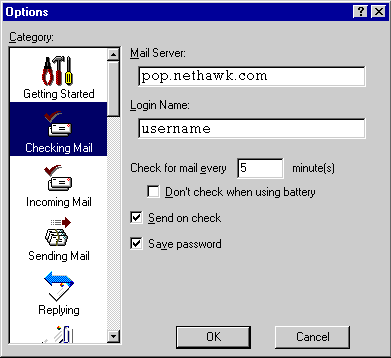
Step 10. In the Mail Server text box, type pop.nethawk.com
Step 11. In the Login Name text box, type your username.
Step 12. Under Category, click on Incoming Mail.
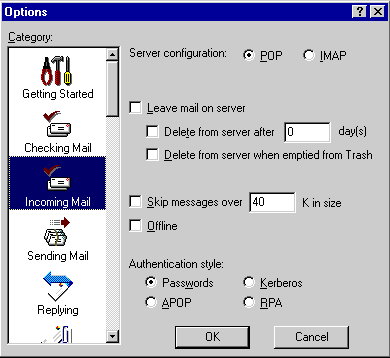
Step 13. Next to Server Configuration, check the circle next to POP.
Step 14. Under Authentication Style, check the circle next to Passwords.
Step 15. Under Category, click on Sending Mail.
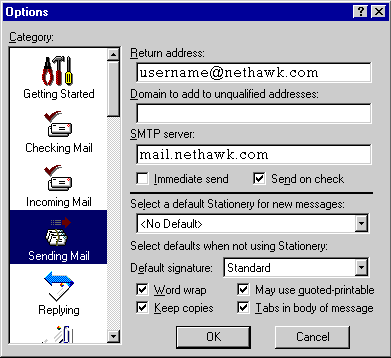
Step 16. In the Return Address text box, type your full e-mail address.
Step 17. Leave the Domain to add to unqualified addresses blank.
Step 18. In the SMTP Server text box, type mail.nethawk.com
Step 19. Click OK.
Step 14. Next to Server Configuration, check the circle next to POP.
Step 15. Under Authentication Style, check the circle next to Passwords.
Step 16. Under Category, click on Sending Mail.
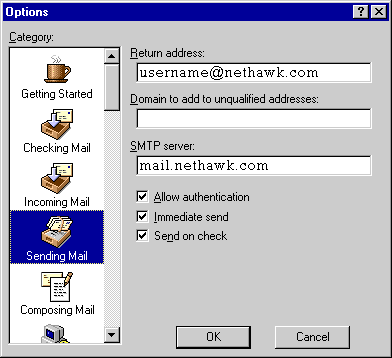
Step 17. In the Return Address text box, type your full e-mail address.
Step 18. Leave the Domain to add to unqualified addresses blank.
Step 19. In the SMTP Server text box, type mail.nethawk.com
Step 20. Check the box next to Allow authentication.
Step 21. Click OK.
|
|
| Don't Qualify? |
| |
If you do not qualify for ISP Wireless at this time, you may qualify for DSL.
DSL is our other broadband service.
To see if you qualify for DSL, click here.... |
|
| No Hidden Fees |
| |
Cable companies charge extra for setup and modem rentals.
ISP Wireless does not charge extra for anything! We have no hidden fees whatsoever! |
|
|