| |
Netscape Mail 6 E-Mail Setup Instructions
Step 1. Open Netscape 6.
Step 2. Click on Tasks, select Mail.
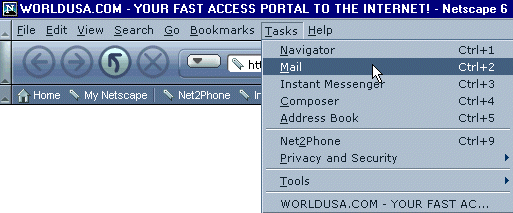
Step 3. Click on Edit.
Step 4. Click on Mail/News Account Settings.
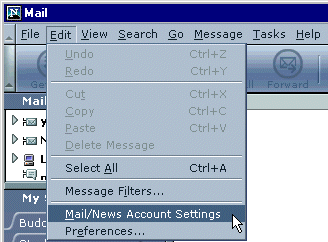
Step 5. Click New Account.
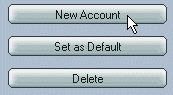
Step 6. Click ISP or email provider.
Step 7. Click Next.
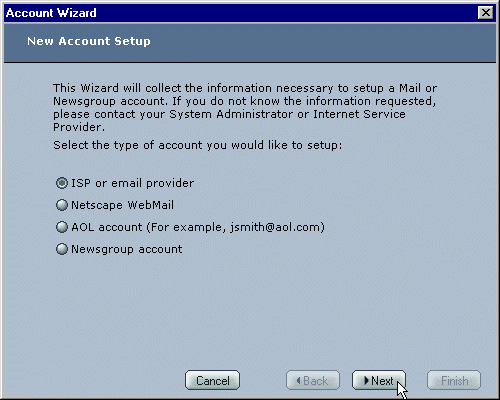
Step 8. In the Your Name text box, enter your name.
Step 9. In the Email Address text box, type in: username@nethawk.com(username = yourusername)
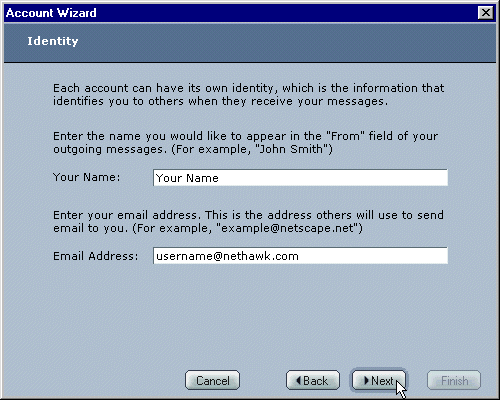
Step 10. In the Server Name text box, type in: pop.nethawk.com.
Step 11. Click Next.
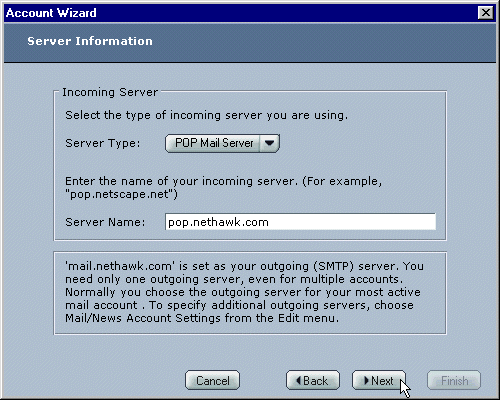
Step 12. In the User Name text box, type in: yourusername.
Step 13. Click Next.
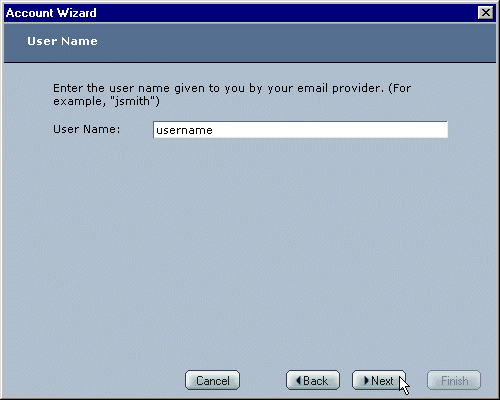
Step 14. In the Account Name text box, type in: Nethawk.

Step 15. Click Finish.
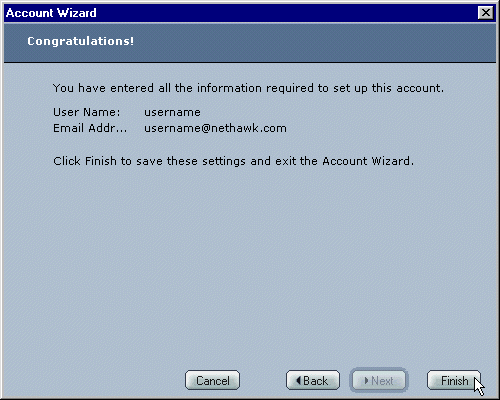
|
|
| Don't Qualify? |
| |
If you do not qualify for ISP Wireless at this time, you may qualify for DSL.
DSL is our other broadband service.
To see if you qualify for DSL, click here.... |
|
| No Hidden Fees |
| |
Cable companies charge extra for setup and modem rentals.
ISP Wireless does not charge extra for anything! We have no hidden fees whatsoever! |
|
|