| |
Outlook Express 6.x
Step 1. Open Outlook Express.
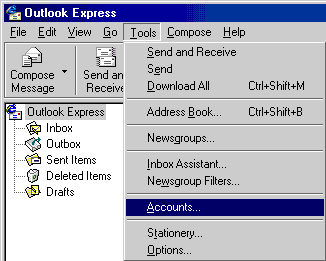
Step 2. From the Tools menu, select Accounts.
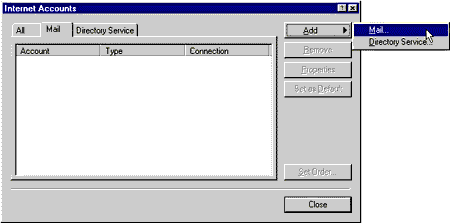
Step 3. Click theAdd button and select Mail.
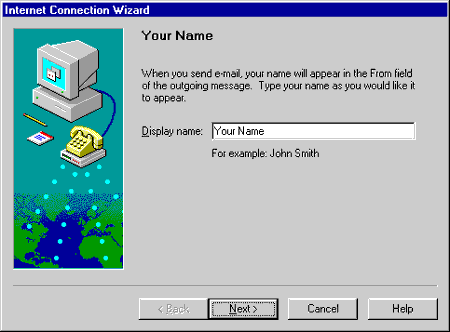
Step 4. Enter Your Name. Click Next.
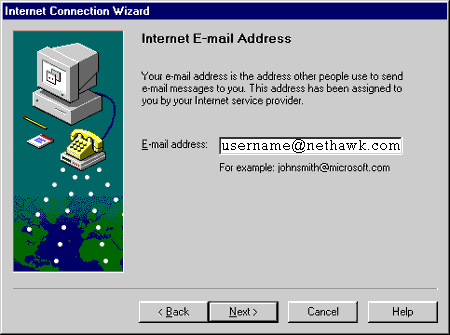
Step 5. In the E-Mail Address text box, type your e-mail address.
Step 6. Click Next.
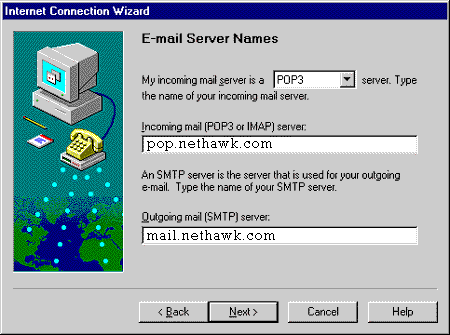
Step 7. From the My incoming mail server is drop-down menu, select POP3.
Step 8. In the Incoming mail (POP or IMAP) server text box, type pop.nethawk.com
Step 9. In the Outgoing mail (SMTP) server text box, type mail.nethawk.com
Step 10. Click Next.
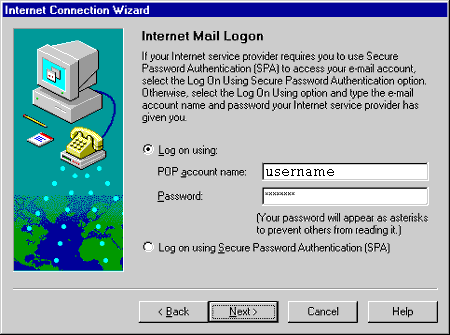
Step 11. Check the circle next to Log on using:.
Step 12. In the POP account name text box, type your Username.
Step 13. In the Password text box, type your password.
Step 14. Click Next.
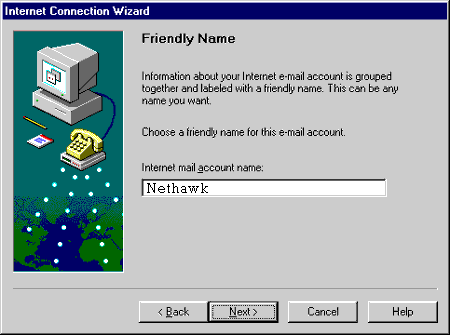
Step 15. In the Internet mail account name text box, type Nethawk.
Step 16. Click Next.
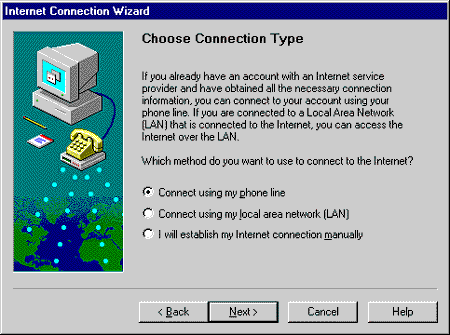
Step 17. Check the circle next to Connect using my phone line.
Step 18. Click Next.
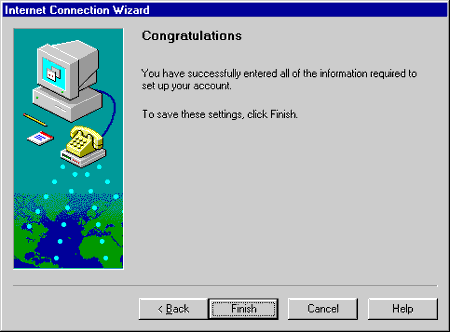
Step 19. Click on the Finish button to save your settings.
|
|
| Don't Qualify? |
| |
If you do not qualify for ISP Wireless at this time, you may qualify for DSL.
DSL is our other broadband service.
To see if you qualify for DSL, click here.... |
|
| No Hidden Fees |
| |
Cable companies charge extra for setup and modem rentals.
ISP Wireless does not charge extra for anything! We have no hidden fees whatsoever! |
|
|